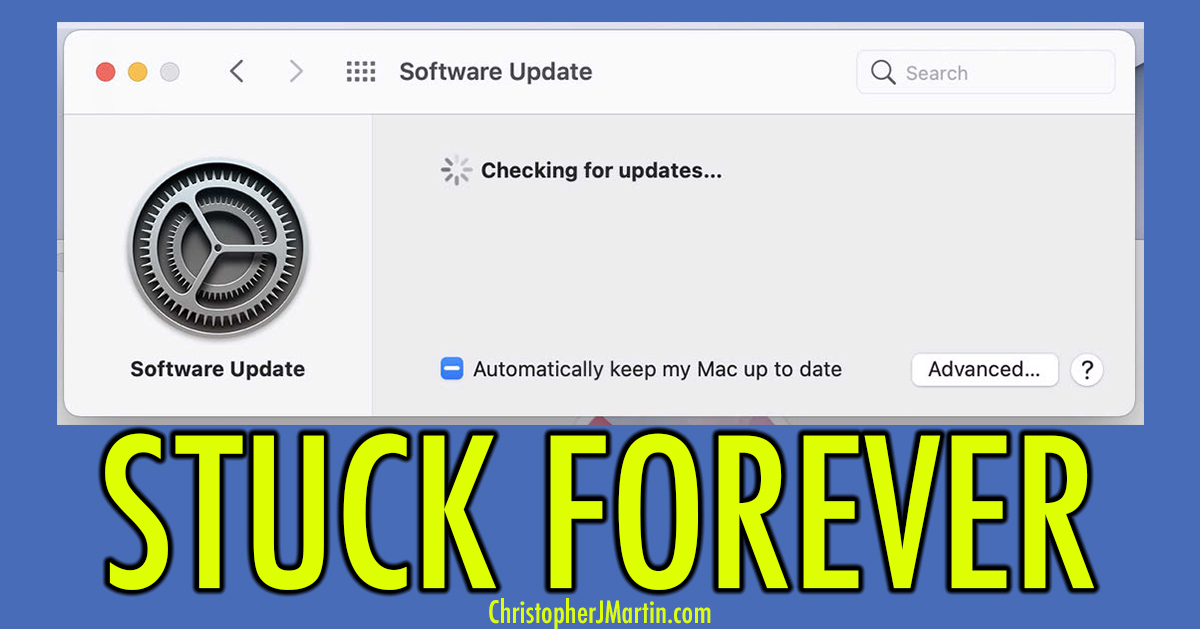
2023 Update: Recently, these steps outlined below do not work as well as they used to. I'm not sure what changed. The only real solution I have, for now, instead is to boot the Mac into Safe Mode and to install updates from there. This has been reliable. For more information on how to boot into safe mode, check out how to boot into safe mode on Apple's site. It varies depending on which Mac computer you have.
A number of my department's Apple computers at the University of Pennsylvania were unable to install updates or upgrade their MacOS via Software Update in System Preferences. It was simply stuck on "Checking for Updates". Attempting to install updates via the Terminal command line was also seemingly stuck / broke. What the heck.
The most obvious solutions of checking the internet connection and restarting the computer were not effective fixes.
Ultimately, this is what ended up working:
Open Terminal (located in Applications -> Utilities) and enter each of these commands one by one. Note, you will need to be logged in as an administrator and will be prompted for the password.
- sudo rm /Library/Preferences/com.apple.SoftwareUpdate.plist
- sudo rm -rf "/macOS Install Data"
Restart the computer and then try software update again.
For me, this fix immediately solved the "Checking for Updates" bug.
Hope this helps. Please leave a comment if it does! Cheers!
Add new comment