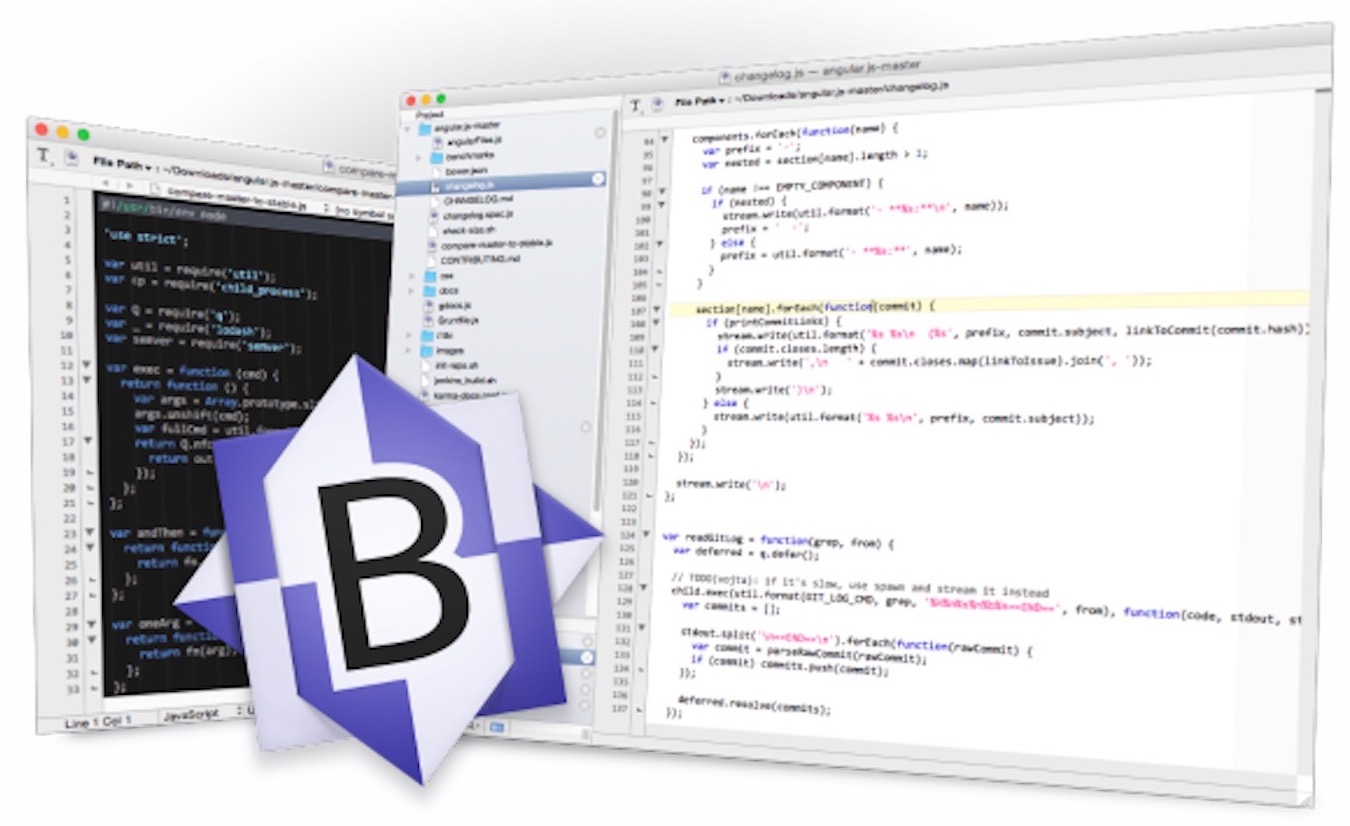
Bookmarking your FTP/SFTP settings in BBEdit makes re-connecting to servers a lot easier, especially when you include the "Path", which means you will get dropped back into the same directory each time.
1. Start by opening BBEdit and clicking File->New FTP/SFTP Browser.
2. For the connection settings, enter your SFTP server, username and password. Optionally, add the "Path" -- that is, the directory on the server you'd like to immediately go to, if you want to and know it. Otherwise, you will be dropped into the default location on the server when you connect.

3. Hit connect
4. Add this as a Bookmark by clicking the directory browser dropdown menu and clicking "Add Bookmark" -- Note that if you'd like the bookmark to drop you into a different directory on the server, first navigate to that directory before adding the bookmark.

5. Now that you've added the bookmark, you'll be able to click the little bookmark icon on SFTP connection window to automatically fill out the connection settings and connect you.

Add new comment