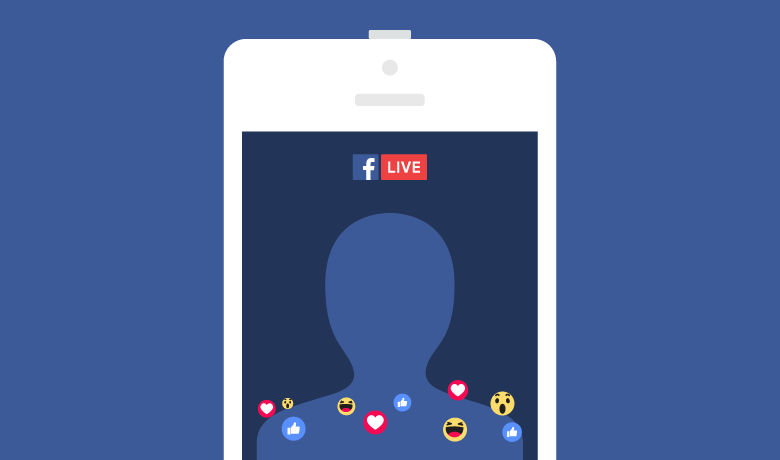
The Telestream "Guide to Streaming to Facebook Live 2018" white paper on the Streaming Media website is well-worth reading if you have a few minutes to spare. Below are a selection of favorite notes, ideas, thoughts and best practices from the paper. I have reorganized information and made additions, subtractions and modifications, but some content is straight from the paper.
Pre-show Marketing Considerations / Notes
- Schedule your live broadcast - Facebook allows you to schedule your live broadcast up to seven days in advance. However, this feature is only available to those broadcasting via third-party apps, such as Wirecast on the desktop. The scheduled Live broadcast shows up on your business page Timeline as a regular post and your audience can tap/click once to get a reminder when you go live.
- Encourage users to opt-in for “Live Notifications" - This will alert users immediately when you start a live stream. Users can do this by hovering over the Following button on your business page, and then clicking the edit pencil next to Notifications, and selecting All Live Posts.
- Pre-event “boosting” of your scheduled live video is not currently possible on Facebook.
- Post a pre-show promotion video - Since video is ranked highly in the News Feed, posting a short video promoting your live show can help to build buzz and boost viewership.
- Design a landing page or website to generate web traffic and interest during and after your live broadcast
- Set up a way for users to opt-in to an email list for future videos and related live events. Promote it during and after the show.
Pre-show Technical and Content Considerations
- Conduct a site survey, preferably, at the same time of day that your live event will be taking place. That way, you’ll get the best idea of the ambient noise, lighting conditions, traffic, activity, electrical service, Internet connectivity, among other factors, and deal with them before they possibly impact your show in a negative way.
- When testing Facebook Live (or at any time), do NOT send a signal of a static image to your stream for an extended period of time (exact time unknown -- a few minutes -> OK. Several minutes -> Risky). Facebook will think your stream is illegitimate / spammy and will SUSPEND your entire Facebook page/account. Thanks to my buddy, Gary San Angel, for sharing this tip!
- Pre-record a technical “run-through” of the show or have other pieces of content to broadcast in the event of technical failure: Yes, consider running through your show in advance, recording it, and having it ready to roll as Plan B. If your viewers are still there, and haven’t dropped off right away, you can play-out this recording, or give them links to where they can access it on demand, even though it’s not the live experience you originally planned.
- If you’re counting on featuring a high-profile guest, prepare interesting content to cover in the event the guest cancels at the last minute. In this way, you look professional and don’t totally disappoint viewers that tuned in.
During the Show
- Upon going live, have someone post notifications that your show is now live to remind people to join, and during the show, post links and highlights of the live show, if possible, to draw people in. While you are live, it’s important to maintain consistent viewer interaction since this real-time activity is a key factor in getting high rankings from Facebook’s algorithms and greater visibility. The more comments and reactions you have during your live show, the more Facebook’s algorithm senses that your Live broadcast appears to be popular right now. More engagement gets higher priority in the news feed. Start by engaging your viewers right away by asking simple questions they can easily answer. For example, “What part of the world are you from?” “What’s the weather like where you live?” or “Does anyone have a question we can answer for you during our show?” This approach increases comments right away, giving you potentially higher reach in the news feed.
Post Show Marketing
- If your broadcast didn’t get as much reach and views as you’d like, don’t just immediately start boosting the post. It’s better to allow up to 24 hours—to get as much organic reach and engagement as possible—before strategically allocating budget in Ads Manager to promote your video.
- Facebook recommends staying away from the Boost button as it is not as effective as using the Ads Manager. Allocate no more than 10% of your total Facebook advertising budget to the Boost button. The rest is much better invested using Facebook Ads Manager as you have more options that can better optimize your Return on Investment (ROI). Facebook Ads Manager offers a variety of options to segment and target your audience, buy ads that best reach those targets and track viewership.
- In addition, you can increase the effectiveness of the Facebook video ad products and tools by making use of what are called Engagement Custom Audiences. You can build a new ad target segment using the Audience section of Ads Manager in Facebook to segment people who viewed a portion of your live video—such as 3 seconds, 10 seconds, 25%, 50% or 90%.
- Longer watch times can indicate greater interest. Try advertising to these warmer prospects with a different video, or send the audience an offer to download a special resource, or use the Messenger Call to Action to private message your page.
Miscellaneous
- Add captions—using Facebook’s captions generator, or a service like rev.com or Telestream’s Timed Text Speech
Comments
Great Facebook Live Tips
Add new comment